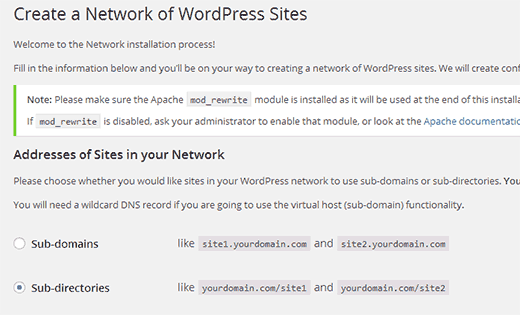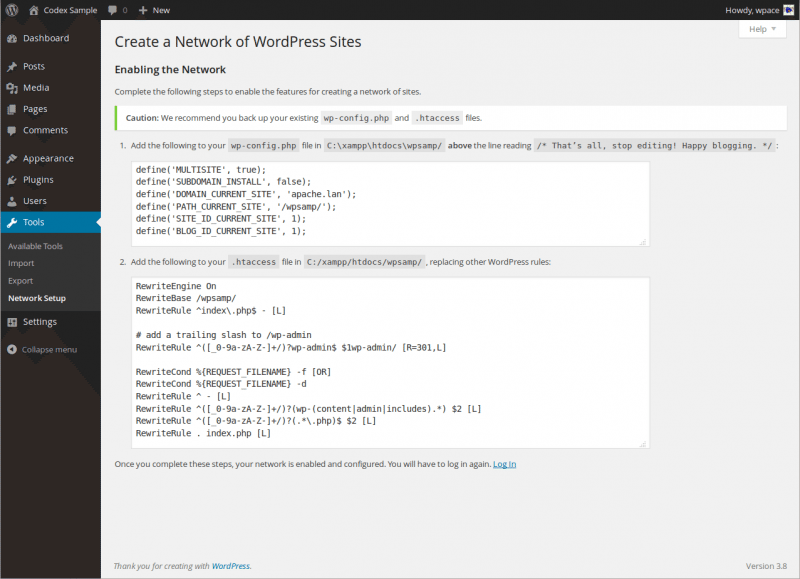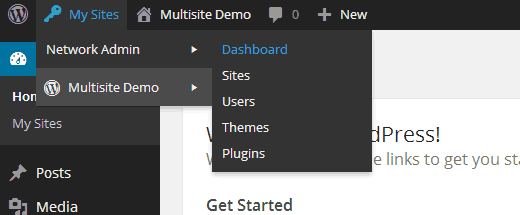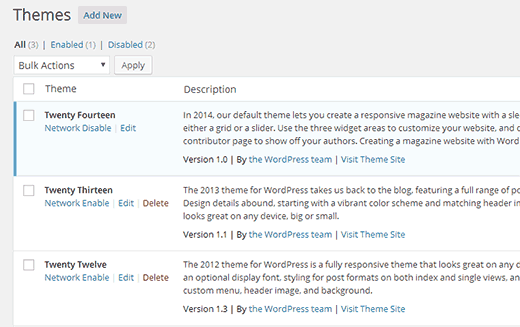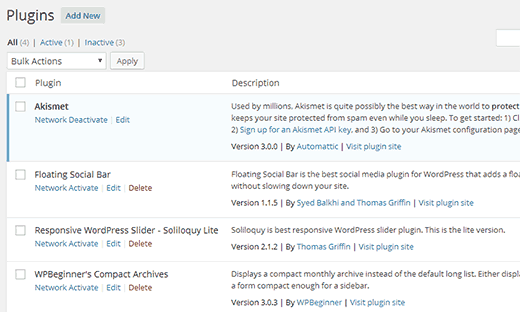WordPress Multisite Network
Tickera 3.o is just around the corner, with all new exciting features such as Barcode Reader support, Ticket Builder, Payment Gateways, White Label, etc.
One of the greatest feature is certainly Multisite Support. With Multiple WordPress Sites and Tickera 3.o you will be able to give your clients option to create their own events and sell tickets.
Awesome, right? So, today we'll show you what WordPress Multisite is and how to set it up.
What is WordPress Multisite?
WordPress Multisite is a feature built into WordPress and it allows you to create a network of multiple websites. Earlier, each of your sites needed to have its own installation but now it can be installed once, and other sites can be managed from within the WordPress dashboard. All in all, WordPress Multisite is a collection of sites that all share the same WordPress installation. Those sites can also share themes and plugins.
Setup and Installation
Step 1: Backup your database and files.
Site backups are vary important in this case because you have to be ready to take an action if some problem appears.
Step 2: Deactivate all active plugins.
Deactive all active plugins. You can activate them again after you finish with installation.
Step 3: Activate the multisite networking.
To active the multisite networking you need to open up wp-config.php and add the following line above:
"/* That’s all, stop editing! Happy blogging. */"
/* Multisite */ define( 'WP_ALLOW_MULTISITE', true );After you added this line you have to refresh your browser.
Step 4: Setting up The Network.
When you have successfully enabled the Multisite Network feature now you have to set up your network. Navigate to Tools » Network Setup. The next thing you need to do is choose between sub-domains (a domain-based network in which on-demand sites use subdomains) and sub-directories (a path-based network in which on-demand sites use paths). After that provide a title for your Network and email address. Press the Install button and jump to the next step.
Step 5: Enabling the Network.
On the next screen, using an FTP client edit those two files :
1. Add the specified lines to your wp-config.php
2. Add the specified lines to your .htaccess file
After completing these steps, clear your browser's cache and cookies, than log in again using the link provided.
Step 6: Configuring Network Settings.
Now you have to switch to the Network Dashboard to configure network settings. Navigate to My Sites » Network Admin » Dashboard. You will notice new menu where you can manage your multisite network and dashboard widget that allows you to create new site and add new users.
Step 7: Adding Themes to Your Multisite Network.
Once you've created a Multisite Network, there are few things you need to know about administration. To install themes you need to login to your primary site than go to My Sites » Network Admin » Themes. On the Network Admin’s screen is a list of currently installed theme on your multisite. You can make a theme available to other sites by clicking on Network Enable . Also, you can disable a theme by clicking on Network Disable link.
Step 8: Adding Plugins to Your Multisite Network.
All plugins installed on the network dashboard's can be activated for the entire network or per-site. To activate site specific plugins you have to navigate to My Sites » Network Admin » Plugins screen. Network plugins that are stored in the plugins directory can be activated across the entire network by the super admin. Network Activated plugins are hidden from per-site plugin lists.
Now you are ready to administer multiple sites from a single dashboard and install plugins and themes on multiple sites with one download. Multisite network also makes it easier to install updates and each site will have its own admins with capabilities to manage only their own site.
For further reading about multisite network please check out this cool article from our friends at pantheon.io