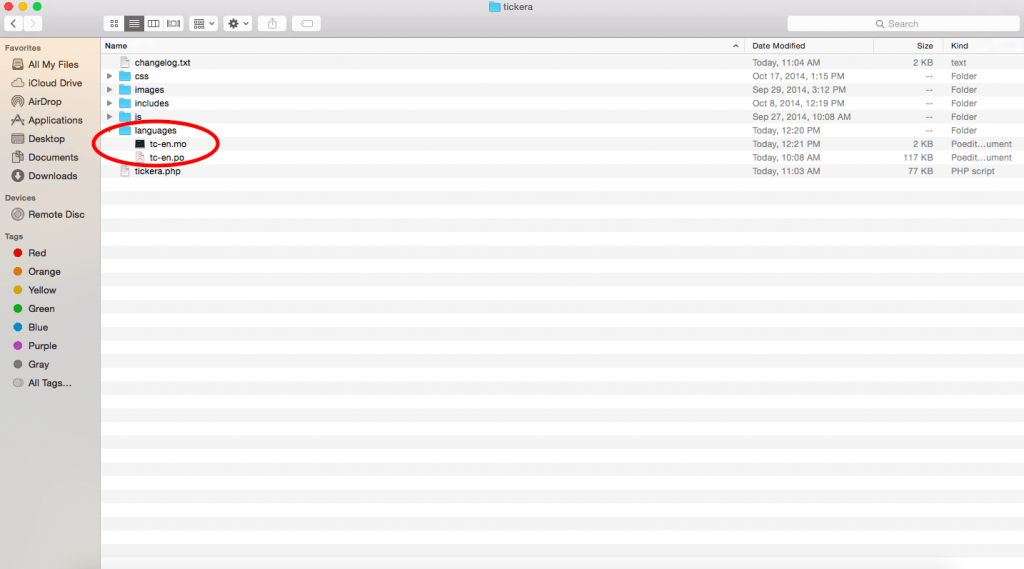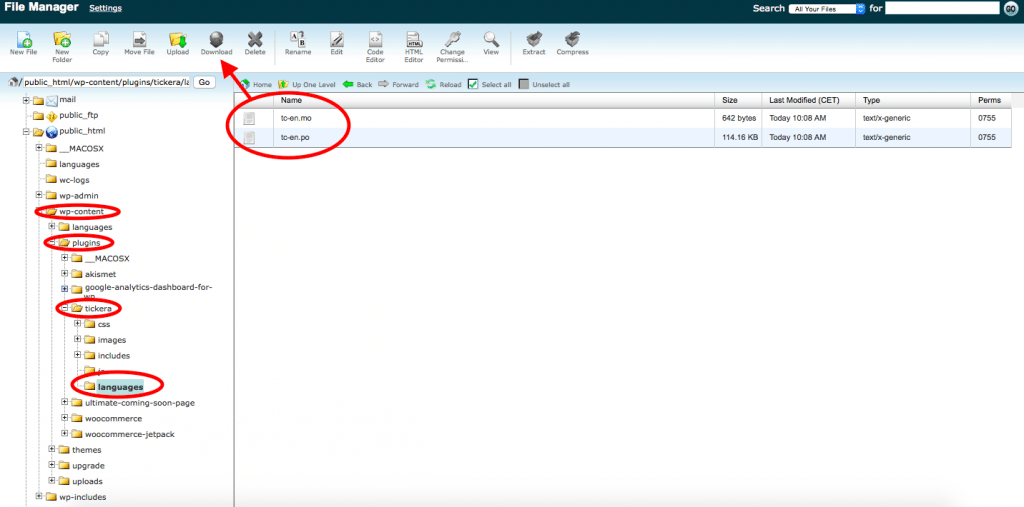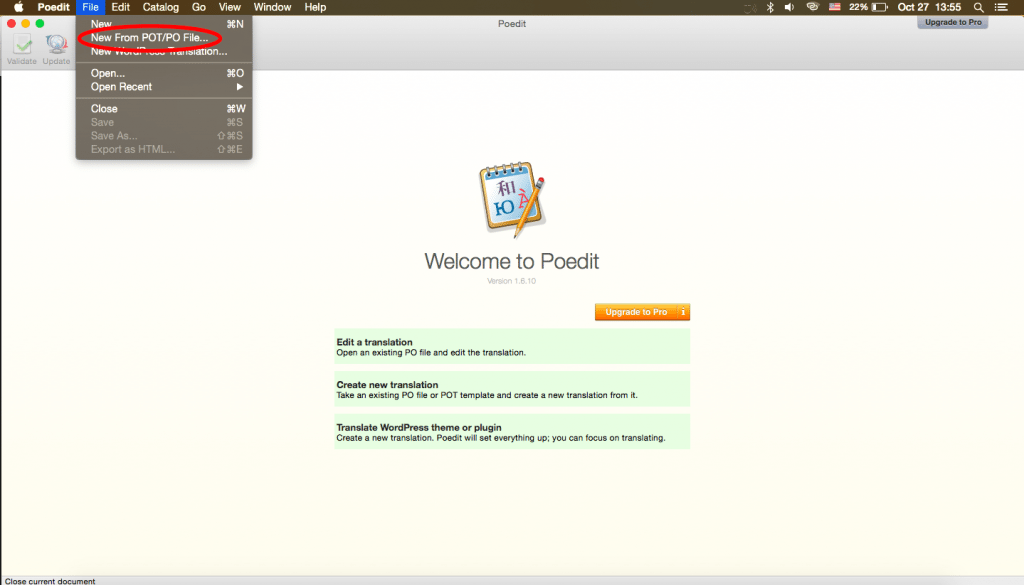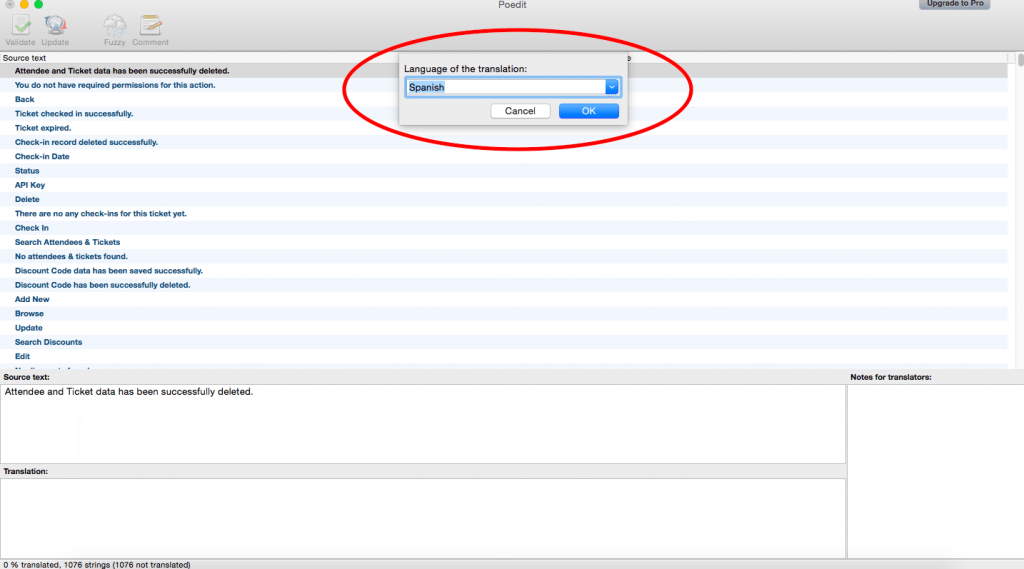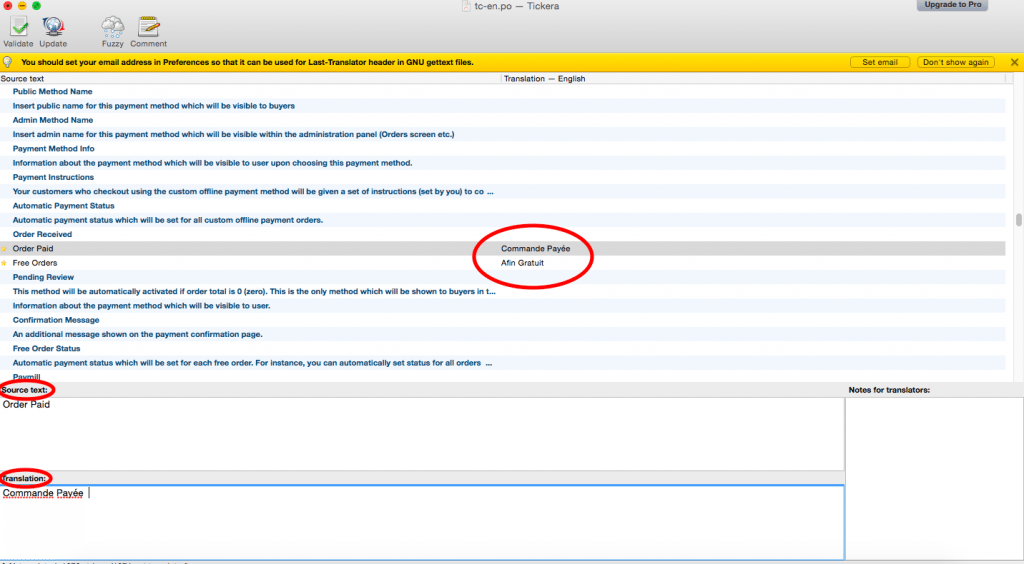Translating Tickera Plugin
[vc_row full_parallax="" parallax_image=""][vc_column width="1/1"][vc_column_text]There are many translation tools available for translatig plugin, such as GlotPress, Launchpad and Pootle, in this tutorial we will use Poedit. Poedit is a free and easy to use open source program for Mac OS X, Windows and UNIX/Linux.
Let’s go through this step-by-step:
After you have downloaded Tickera plugin, extract the files on your computer. In the extracted files, you will find languages folder. This folder you will find .po and .mo files.
If you have already installed Tickera you should access to language files via FTP or you hosting Control Panel. Navigate to public_html > wp-content > plugins> tickera > languages and download and tc-en po file.
Once you have found your .po file, you need to install Poedit. Open Poedit and navigate to File > New from POT/PO File .po file and open Tickera .po file.
Now choose the language of the translation and press OK.
Poedit has a very simple interface. It lists all translatable strings, you can click on any string to translate it. There are three boxes below the list. One for the original string, second for the translation and the third box would show notes for translators. When you translate a string, Poedit will automatically move to the next string in the queue.
When you finish with translating, save your file. Poedit will automatically compile a .mo version of the file in the same directory.
Now you just have to upload your newly created .mo and .po files to the wp-content/languages/plugins folder (via FTP, host Control Panel or in your Tickera plugin folder). Do not forget to make backup of original files just in case.[/vc_column_text][/vc_column][/vc_row]