Import predefined ticket codes
As you may or may not know, Tickera generates ticket codes randomly by default. These ticket codes are unique for each ticket instance and based on these ticket codes QR codes and barcodes are generated.
Now, although it is possible to change these ticket codes by utilizing our Serial Ticket Codes add-on, there are cases when it is a must to import existing ticket codes and then generate tickets that will be using ticket codes from imported pool.
Many of Tickera users asked about this possibility but until now, it wasn't at all possible. However, by doing what we always do and listening to our customers' feedback, we have rolled up our sleeves and made a custom add-on that will make this possible.
The add-on
So, what to you need for this to work?
Nothing much really. All you need is an add-on that you can download here:
Once downloaded, you can install this add-on like you would do with any other WordPress plugin. When you install this add-on, if you navigate to Tickera Settings, you will notice that there is an additional tab labeled as Predefined Ticket Codes which is where this add-on lives.
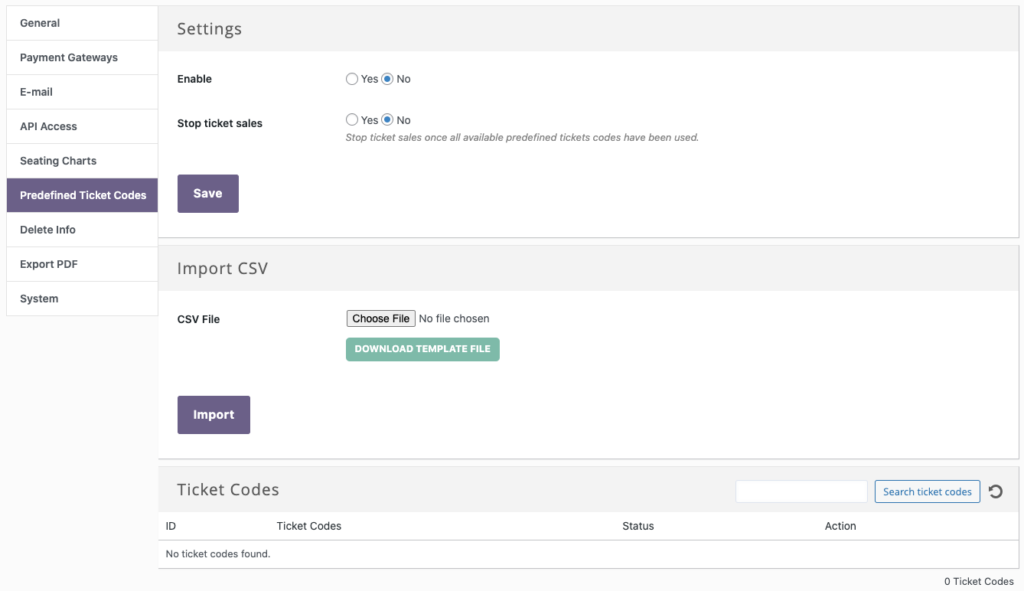
So, let's see what options this add-on offers...
- Enable - this is where you can enable or disable the use of imported ticket codes. You can enable or disable this at any point. If disabled, ticket codes for the purchased tickets after disabling use of predefined ticket codes will be generated randomly, by default.
- Stop ticket sales - if set to Yes, this will make tickets unavailable once all the ticket codes from the imported pool are used. However, if set to No, ticket codes will be generated randomly once all the imported ticket codes are used.
- Import CSV - this is the area that you will be using to import your ticket codes. For your convenience, we have included an example .csv file that you can download by clicking Download template file so that you can easily prepare for import your .csv file with ticket codes.
- Ticket codes - this area will display all the ticket codes that you have entered and next to each of the ticket codes, you will find two icons: one that allows you to change the ticket code and another that will delete it. There is also a search box that allows you to search for the specific ticket code.
How do I use this?
Using this add-on is quite simple and, dare we say, self explanatory. So, first you will need to do is to prepare .csv file with your ticket codes for import. As mentioned above, you can download an example file to get you going but it's really nothing much. All it requires is that you have a single column with the first cell labeled as ticket_code and then place all your ticket codes below this.
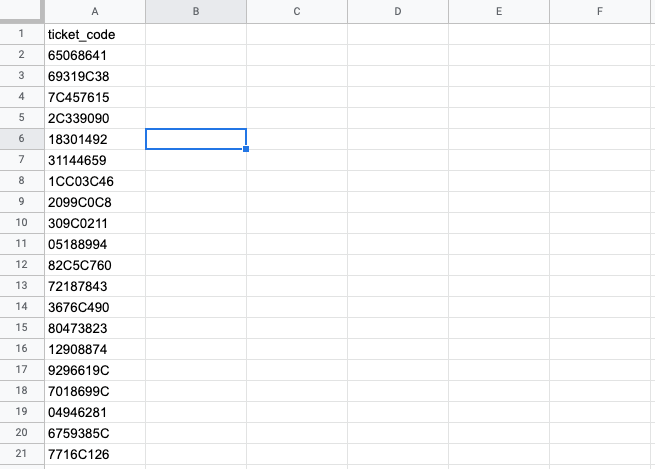
If you need help generating random codes, you can utilize online services such as this one to easily create unique ticket codes. Talking about unique ticket codes... it is important to bear in mind that all ticket codes that you will be entering to this .csv file are unique. If there are duplicates, importing of the .csv file will fail. The same will happen if you import a batch of ticket codes and then try importing another batch which has at least one ticket code that matches any of the existing ones. So, in other words, you should make sure that all the ticket codes you will be importing are always unique.
Once you have imported your ticket codes, all you need to do is to set the Enable option to Yes and from then on, all the tickets you sell on your website will be using ticket codes that you have imported. We should also probably mention that imported ticket codes will not affect the existing ticket instances for the tickets sold before you have imported your ticket codes and enabled this add-on.
How does this get along with Serial Ticket Codes add-on?
Although both of these add-ons are used for altering ticket codes, they can coexist on the same website and are getting along just fine. So, the logic is that if you have imported ticket codes and enabled the use of predefined ticket codes but you have set Stop ticket sales to No, all the tickets purchased after imported ticket codes are used will be assigned with the ticket code as defined. So, with that in mind, you should make sure that duplicate ticket codes cannot occur which you can do simply by setting a prefix or suffix or the ticket code in Serial Ticket Codes add-on that is different than any of the imported ticket codes.
How does this affect barcodes and QR codes?
Given the fact that QR codes and barcodes on Tickera's tickets are generated based on these very ticket codes, it should go without saying that barcodes and QR codes will be directly affected by these ticket codes. Now, while QR codes are quite versatile and can chew and spit out any alphanumeric value you can imagine and you shouldn't have any problems if you're using just QR codes on your tickets, barcodes are a bit different story. Barcode is a bit more rigid when it comes to what it is able to interpret and depending on barcode standard you will be using to display on your tickets, you should make sure that it is capable to interpret your imported ticket codes properly. The best way to be sure that it will work as expected is to import a single example ticket code, make a test purchase of some ticket on your website and then download this ticket that contains barcode ticket template element. After this, log in to Checkinera app using your website URL and API key of your event and try scanning the ticket. If it goes well, you're good to go and can import the rest of the lot. If it throws an error, you should try changing barcode standard for the barcode ticket template element, download the ticket again and try scanning it one more time. General tip is that you should have least issues with C39 and C93 barcode standard while EAN13 is the most picky one and supports only 13 digits numeric values.
Does it work with WooCommerce?
Yes, of course. Regardless of whether you're using Tickera as a standalone or alongside WooCommerce via our Bridge for WooCommerce add-on, this add-on will be using imported ticket codes for all the tickets ordered after it has been set up.
Does it work with Seating Charts add-on?
Absolutely! Seating Charts generally does not affect ticket codes in any way so this add-on will work without any problems for the tickets with assigned seating.
Conclusion
So, there you have it: whether you are obliged by law or rules of the venue that you will be hosting your event at or you simply want to have that personal touch with ticket codes, you can now easily import ticket codes and use them for all of your tickets. What's more, you can also control how it will behave after all the ticket codes are used and you can even use this as a limiting factor for the tickets that you have to sell without the need to limit quantities per ticket type or event. All in all, we believe we've made one complete add-on that will address yet another frequently asked feature. But if you have any ideas on how to expand this add-on even more, we'd like to know all about it so do not hesitate to shoot us an email to info@tickera.com. Also, if you're interested in other custom solutions available for Tickera, there's plenty available here.