When your event needs a makeover – editing events without breaking everything
You planned it, polished it, and then you published it. And now your event is out there in the world, selling tickets like a champ.
But then… life happens.
Maybe the venue had a scheduling conflict. Maybe your headliner got booked on a cruise ship. Or maybe you just realized your event starts at “7:00 PM” in the backend but says “6:00 PM” on the poster you’ve already printed 300 copies of.
Don’t worry. We’ve all been there.
This week, we’re talking about editing events without breaking everything — how to safely update your event details in Tickera without disrupting ticket sales, confusing attendees, or triggering a full-blown panic spiral.
Before diving in, let’s clarify what editing events without breaking everything actually means — updating your event details while keeping your ticketing, reports, and attendee data intact.
The golden rule: check what’s already sold
Before you start tweaking anything, hit pause and take stock.
Head to Tickera > Attendees and check how many tickets have already been sold. Look at the ticket types, sales dates, and any relevant data.
This will help you figure out:
- If you need to notify ticket holders of changes
- Whether your changes could affect seating, pricing, or check-in
- How urgent your communication plan needs to be
In other words, don’t treat your live event like a draft in progress. Real people already have expectations — and possibly travel plans.
So… what can you safely change mid-sale?
Let’s go through a few common edits and how they affect things:
1. Event date and time
Yes, you can update the date and time of an event — just be aware that people might have already added this to their calendars, taken time off work, or arranged childcare.
So while it’s technically safe to change these fields under Tickera > Events, you’ll need to notify attendees immediately. We’ll talk more about how to do that in a second.
2. Event name or description
Want to adjust the title? Clarify the description? Fix a typo that’s been haunting you since last Tuesday?
Go for it. These updates are safe and won’t affect tickets already sold. Just remember: major changes (like rebranding “Jazz Night” into “Heavy Metal Thursday”) might confuse people who bought based on the original title.

3. Venue details
Moving from one venue to another? Or just correcting the address because you accidentally listed the main office instead of the event hall?
You can edit this, but again — if tickets are already sold, you must let attendees know. Otherwise, they’ll be knocking on the wrong door come event day.
4. Ticket limits and availability windows
Need to increase the number of tickets? Extend the sale deadline?
Both are safe changes. You can edit these directly in your ticket type settings. Just make sure to double-check inventory if you’re using seating charts, to avoid overselling rows that don’t exist.
5. Ticket pricing
Changing ticket prices mid-sale is fine, but do it with caution.
If someone paid $30 yesterday and sees the same ticket listed for $20 today, they might feel like they bought airline tickets instead of event passes.
If you're doing a discount or promo, consider creating a new ticket type with its own label ("Early Bird 2" or "Flash Sale") instead of editing the price of an existing one.
These are the core adjustments that make editing events without breaking everything possible — changes that keep the event running smoothly while reflecting real-world updates.
What not to mess with (unless absolutely necessary)
There are some edits you’ll want to think twice about after ticket sales have started.
- Seating charts: If you’re using the Seating Charts add-on and tickets have already been sold with assigned seats, don’t rearrange the layout or delete seating groups. You’ll break the mapping and confuse your check-in staff.
- Ticket types already sold: Don’t delete ticket types that have sales — even if you’re “just cleaning things up.” If you no longer want to offer a certain ticket, simply set its quantity to 0 or set its sales window to a past date.
- Custom form fields: Modifying custom fields (like adding a T-shirt size or meal preference after sales have started) won’t retroactively add those fields to completed purchases. You’ll have to collect that data separately.
Communicating changes like a pro
If you've made an edit that affects your customers — even if it's just a time change — it's crucial to let them know. We have discussed this quite a bit in one of the earlier posts here.
In a nutshell, here’s how Tickera can help:
Use your newsletter integrations
If you’ve installed one of Tickera’s newsletter add-ons like:
…then you're already collecting customer emails at checkout. Use those lists to send a quick update explaining what’s changed and why.
Even if you didn’t use these add-ons during ticket sales, you can still take advantage of the CSV Export add-on to generate a list of customer email addresses. You can then upload that list to your preferred mass-email service and create a campaign to let your customers know about the latest updates or changes related to the event they purchased tickets for.
When it comes to the message itself, be transparent, kind, and ideally a little reassuring. Something like: “Hi there! We’ve moved our event start time to 8:00 PM to give everyone a bit more breathing room. Doors still open at 7:00, and everything else remains the same. Thanks for your understanding!”
People appreciate clarity — especially if you catch them before confusion sets in.
Update your event page
Don't rely on email alone. Update your event details wherever they appear:
- On your WordPress site
- In your event description
- On social media or landing pages
- In the checkout area and confirmation emails
The goal is to eliminate conflicting information across platforms. One version of the truth = fewer emails from confused customers.
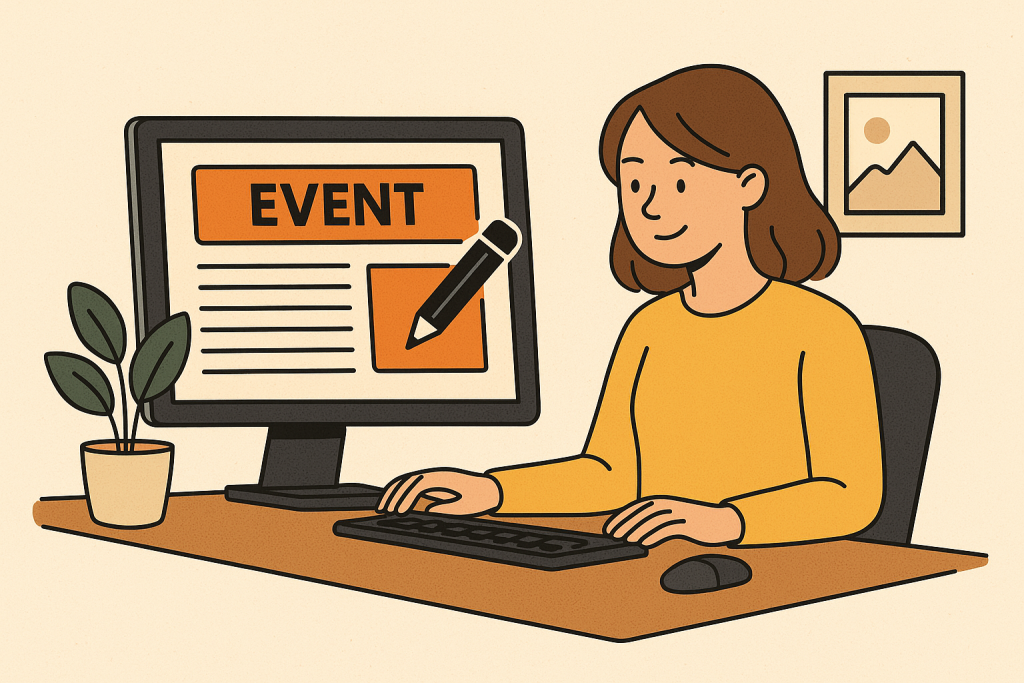
Bonus tip: testing post-edit functionality
After making any event-related change, it’s good practice to:
- Buy a test ticket
- Check the confirmation email
- Scan and validate the ticket with Checkinera to see if it works correctly
- Preview what your attendees see on the front end
One small change can have a ripple effect — so treat your updated event like a new product launch. Test it. Review it. Trust but verify.
What if I need to cancel or reschedule entirely?
Sometimes the change is bigger than a venue switch or time tweak. Maybe the whole event is moving to a new month. Maybe it's going virtual.
In that case:
- Communicate early and clearly via all channels
- Offer options: refund, rollover to new date, or credit toward a future event
If it’s just a reschedule and you want to reuse the same event listing, remember that the original tickets will still be valid — unless you change something fundamental like the ticket type or seating chart.
Wrap-up: edits don’t have to be emergencies
Look — no one wants to update an event once it’s live. But it happens. Life moves, venues reschedule, headliners pull out, typos sneak in.
But with a few precautions and the right workflow, editing events without breaking everything becomes second nature. It’s all about staying calm, checking twice, and trusting your setup.
The good news is: Tickera is built to handle real-world shifts like this. As long as you’re clear with your attendees, test after making changes, and don’t delete anything vital, you’re golden.
So the next time your event needs a makeover — whether it’s a haircut or a full wardrobe change — just breathe, click “edit,” and follow the plan.