Import predefined ticket codes
By default, Tickera automatically generates unique ticket codes for every ticket sold. Based on these codes, Tickera creates barcodes and QR codes for check-in. However, some event organizers might need to import predefined ticket codes — for example, to print codes in advance or if they need to match ticket codes of an external system.
Now, although it is possible to change these ticket codes by utilizing our Serial Ticket Codes add-on, there are cases when it is a must to import existing ticket codes and then generate tickets that will be using ticket codes from imported pool.
Until recently, importing custom ticket codes wasn’t possible. But thanks to customer feedback, we’ve developed a dedicated Predefined Ticket Codes add-on that lets you upload your own list of codes and use them just like Tickera’s default ones.
Getting started
So, what to you need for this to work?
Nothing much really. All you need is an add-on that you can download here:
Once downloaded, you can install this add-on like you would do with any other WordPress plugin. When you install this add-on, if you navigate to Tickera Settings, you will notice that there is an additional tab Predefined Ticket Codes which is where this add-on lives.
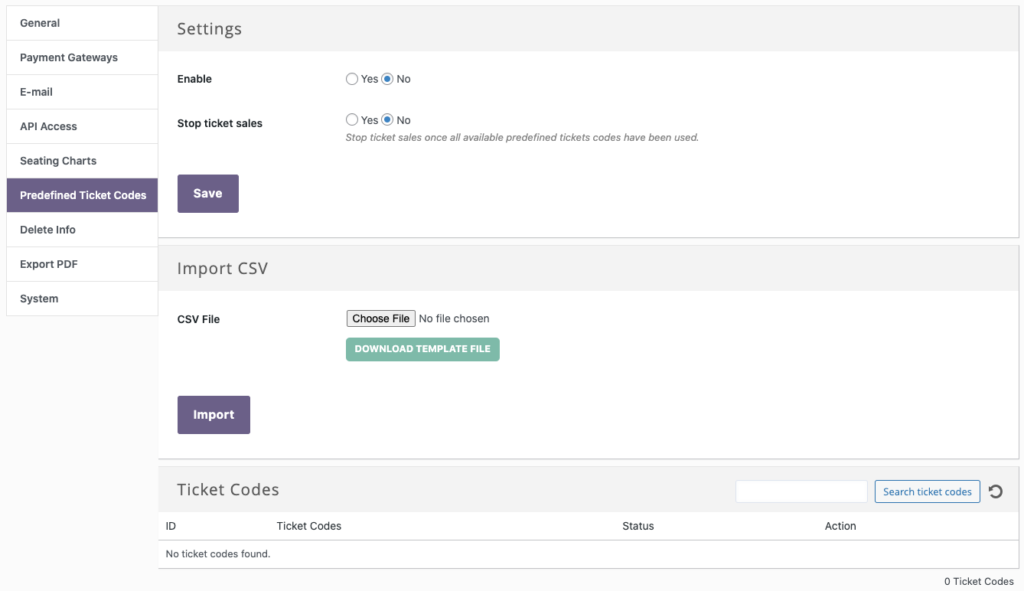
Available settings
So, let's see what options this add-on offers...
- Enable - Turn this on to activate imported ticket codes. When disabled, Tickera will revert to generating codes randomly for new orders.
- Stop ticket sales - If set to Yes, Tickera will automatically stop ticket sales once all imported codes have been used. This is especially useful when you need to limit ticket quantities to a fixed pool. If set to No, Tickera will continue generating random codes after the imported ones run out.
Importing ticket codes
Below the settings, you’ll find the Import CSV section. To make things easier, click Download Template File — it gives you a ready-to-use CSV structure.
Your file should have just one column labeled ticket_code in the first row, followed by your unique ticket codes underneath, like this:
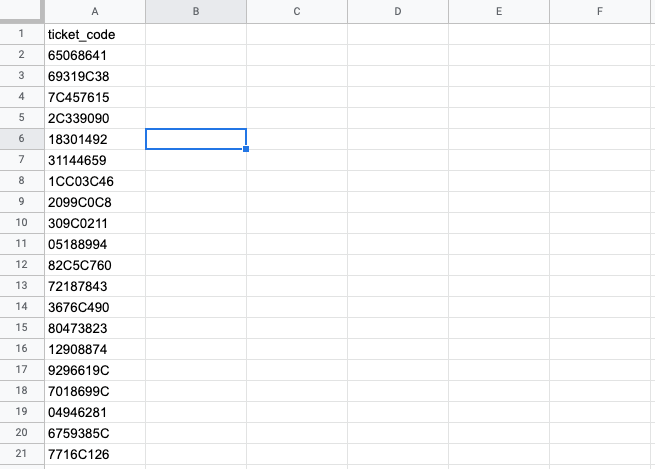
Once your file is ready, upload it and click Import.
Important: All ticket codes must be unique. If duplicates exist — even across separate imports — the process will fail.
If you need help generating random unique codes, you can use free tools like this one.
Managing imported codes
After importing, all your predefined ticket codes will appear in a list at the bottom of the same page. You can search, edit, or delete them as needed. If you ever want to return to automatically generated codes, just disable the feature in settings — existing tickets will stay intact.
Compatibility with other add-ons
Serial Ticket Codes
This add-on and the Predefined Ticket Codes add-on can coexist without conflict. If you’re using both, Tickera will first pull from imported codes. When that pool runs out (and if Stop ticket sales is set to No), new tickets will follow the serial code pattern you’ve defined.
Seating Charts
Fully compatible. Seating assignments are unaffected by ticket code settings.
Bridge for WooCommerce
Works seamlessly with WooCommerce via the Bridge for WooCommerce add-on, meaning that both standalone and WooCommerce-based ticket sales will use the predefined codes once the feature is enabled.
Barcodes and QR codes
Since both barcode and QR elements rely on ticket codes, your imported codes will automatically be used in these elements.
QR codes support any alphanumeric combination. However, barcodes are more restrictive. To ensure proper scanning, we recommend testing one imported code first:
- Import a single code.
- Create and download a sample ticket with a barcode element.
- Scan it in the Checkinera app.
If scanning fails, try switching the barcode type in the ticket template. The C39 and C93 formats are most reliable. Avoid EAN13, as it supports only numeric codes with exactly 13 digits.
Does it work with WooCommerce?
Yes, of course. Regardless of whether you're using Tickera as a standalone or alongside WooCommerce via our Bridge for WooCommerce add-on, this add-on will be using imported ticket codes for all the tickets ordered after it has been set up.
Practical uses
The Predefined Ticket Codes add-on is particularly useful when:
- You’re legally required to use pre-issued codes.
- Your venue or partner system needs code synchronization.
- You want to print and distribute ticket codes in advance.
- You prefer using codes as a natural limit to ticket availability.
Conclusion
With this add-on, you can now import and control your own ticket codes just as easily as Tickera’s automatically generated ones. It’s flexible, compatible, and simple to set up — giving you more freedom in how you manage event admissions.
If you have creative ideas for expanding this add-on further, we’d love to hear them.
But if you have any ideas on how to expand this add-on even more, we'd like to know all about it so do not hesitate to shoot us an email to info@tickera.com. Also, if you're interested in other custom solutions available for Tickera, there's plenty available here.